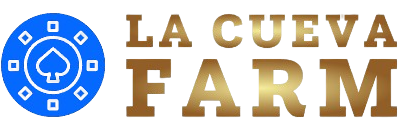Introduction
Clash Royale, one of the most popular mobile strategy games in the world, has attracted millions of players who engage in real-time battles using cards representing troops, spells, and buildings. While the game is designed for mobile platforms, players who prefer larger screens or use Mac computers might wonder how they can enjoy the game on their devices. To play Clash Royale on Mac, the advantages of doing so, and troubleshooting tips to ensure a smooth gaming experience.
Why Play Clash Royale On Mac?

Many players enjoy mobile games because of their accessibility, but some prefer the experience of playing on a larger screen or the ability to use a keyboard and mouse for more control. For players who own Mac devices, playing Clash Royale on their computers offers numerous benefits. Firstly, Mac devices tend to have higher performance and sharper displays compared to mobile phones, which can enhance the overall gaming experience. Playing on a Mac can be more comfortable for those who spend extended periods in the game, as the larger screen size reduces eye strain.
For gamers who are familiar with playing other strategy games on PC, the transition to playing Clash Royale on a Mac can feel seamless. This setup also allows the use of external peripherals like a mouse and keyboard, which can add to the precision of gameplay.
Methods To Play Clash Royale On Mac
There are several ways you can play Clash Royale on a Mac, each offering a slightly different experience. The most common methods involve using Android emulators, streaming services, and official solutions like the App Store. Let’s explore these options in detail.
Using An Android Emulator
One of the most popular ways to play mobile games like Clash Royale on a Mac is by using an Android emulator. An emulator is software that simulates the environment of an Android device on your Mac, allowing you to run Android apps directly on your computer. There are several Android emulators available, but some are more stable and feature-rich than others.
One of the most commonly recommended Android emulators for Mac is BlueStacks. BlueStacks is a free-to-use emulator that provides a smooth and reliable experience for playing mobile games. To play Clash Royale on Mac using BlueStacks, follow these steps:
Download and Install BlueStacks: Go to the official BlueStacks website and download the Mac version of the emulator. Once downloaded, open the installer and follow the on-screen instructions to complete the installation.
Set Up Your Account: After installation, launch BlueStacks. You will need to sign in with your Google account, similar to how you would on an Android phone. This step is crucial for accessing the Google Play Store and downloading Clash Royale.
Install Clash Royale: Open the Google Play Store within the BlueStacks interface and search for Clash Royale. Click the “Install” button to download the game to your Mac.
Launch the Game: Once the installation is complete, you can launch Clash Royale directly from the BlueStacks home screen. You will now be able to play the game on your Mac with all the familiar features and mechanics of the mobile version.
Other Android emulators such as Nox Player and LDPlayer also work well for playing Clash Royale on a Mac. They offer similar steps to installation and setup, so feel free to experiment with different emulators to see which one works best for you.
Using Streaming Services
Another way to play Clash Royale on Mac is through cloud gaming or streaming services. These services allow you to stream mobile games to your Mac without the need for emulation software. Services like Google Stadia, NVIDIA GeForce Now, and PlayStation Now offer cloud gaming experiences that allow users to play their favorite games across multiple devices, including Macs.
However, when it comes to Clash Royale, not all cloud gaming platforms support the game natively. You may need to look for a service that specifically supports Android games or provides the option to stream from your mobile device to your Mac. Some services allow you to cast or mirror the screen of your mobile device to your computer. This method is a little more advanced and requires setting up your mobile device as a source, but it can provide a seamless experience with minimal performance loss.
Official App Store Method

For those who own a Mac with an M1 or M2 chip, there is a direct way to play Clash Royale without the need for emulators. With the launch of Apple’s silicon chips, macOS now supports iOS and iPadOS apps natively. This means that you can download and play mobile games directly from the Mac App Store, provided the game is available for macOS.
Open the Mac App Store: Click on the App Store icon from your dock or Applications folder.
Search for Clash Royale: Type “Clash Royale” into the search bar. If the game is available for Mac, it will appear in the search results.
Install and Play: Click the “Get” button to download the game to your Mac. Once it is installed, you can open the game and begin playing.
While this option may not be available to all users, it offers the most straightforward way to play the game on Mac for those who have compatible hardware.
Performance Considerations
When playing Clash Royale on Mac, you may encounter a few performance issues depending on the method you use and the specifications of your device. Here are some performance-related factors to keep in mind:
System Resources: Emulators like BlueStacks require a fair amount of system resources, particularly RAM and CPU power. If your Mac has limited resources or is running multiple applications, you may experience lag or slowdowns. Make sure to close other applications to free up system resources for the game.
Graphics Settings: Some Android emulators allow you to adjust the graphics settings to optimize performance. Lowering the graphics quality can help improve the speed and responsiveness of the game, especially on older Macs.
Internet Connection: Since Clash Royale is an online multiplayer game, a stable and fast internet connection is essential for a smooth experience. A slow or unreliable connection can result in lag during gameplay, which can negatively affect your performance in battles.
App Store Performance: If you choose to play the game via the Mac App Store, performance will largely depend on the specific model of Mac you own. Macs with M1 and M2 chips are more likely to run mobile apps like Clash Royale smoothly, while older Intel-based Macs may struggle with performance.
Troubleshooting Tips
Even with the best setup, you might encounter issues when trying to play Clash Royale on your Mac. Here are some common problems and their solutions:
Lag and Stuttering: If the game is running slowly, try lowering the resolution or adjusting the graphics settings in your emulator. Make sure other applications on your Mac are closed to free up processing power.
Installation Issues: If you encounter errors when installing Clash Royale through an emulator or the App Store, try restarting your Mac and reinstalling the game. Ensure that your Mac’s operating system is up to date to avoid compatibility issues.
Google Play Account Problems: If you have trouble logging into your Google account on an emulator, check your account settings and ensure that you’re using the correct credentials. Sometimes, signing out and signing back in can resolve these issues.
Network Issues: If you experience disconnections during online battles, check your internet connection. You can try restarting your router or connecting to a different network to improve stability.
The Future Of Playing Clash Royale On Mac
As mobile gaming continues to grow, it’s likely that more solutions will emerge for playing mobile games like Clash Royale on different platforms, including Mac. With Apple’s continued development of its M1 and M2 chipsets, it’s expected that more games will be made available on macOS through the App Store, including popular titles like Clash Royale.
In addition, cloud gaming services are expected to improve their performance and expand their game libraries. This could make it easier to stream mobile games to your Mac in the future, eliminating the need for emulators altogether.
Additional Tips For Enhancing Your Clash Royale Experience On Mac
While the primary methods for playing Clash Royale on Mac have been outlined, there are several additional tips that can further enhance your gameplay experience. Whether you’re playing through an emulator, streaming service, or directly from the Mac App Store, these tips will help you optimize the game for smoother performance and more enjoyment.
Keyboard And Mouse Mapping For Emulators
For those who prefer playing with a keyboard and mouse rather than touch controls, emulators like BlueStacks and Nox Player allow you to map keyboard and mouse functions to in-game actions. This setup can give you a more precise and comfortable control scheme, especially during intense battles where quick reflexes are key.
Customize Your Keys: Open the emulator’s settings and go to the control mapping section. Here, you can assign specific keys on your keyboard to the various actions in the game, such as moving troops, deploying spells, or triggering abilities.
Mouse for Precision: The mouse can be used for precise aiming or tapping to select cards, making it easier to plan strategies quickly. Some players prefer to use the mouse to drag cards onto the battlefield, offering a more tactile and responsive experience compared to touch controls.
By setting up your control preferences, you can ensure that the gameplay feels more comfortable and that your strategies are executed flawlessly.
Using A Macbook For Portability
If you prefer gaming on the go, playing Clash Royale on a MacBook can be an excellent option. With the portability of a MacBook, you can play Clash Royale anywhere, whether you’re traveling or simply relaxing at a café. However, there are a few things to keep in mind when using a MacBook for extended gaming sessions:
Battery Life: Playing games through emulators or streaming services can drain your MacBook’s battery quickly. Consider connecting your device to a charger for longer play sessions. If you’re playing directly from the App Store (on M1 or M2 MacBooks), the game may be more energy-efficient, but it’s still wise to keep an eye on your battery.
Cooling: Intensive gaming, especially using an emulator, can make your MacBook heat up. Ensure your MacBook is placed on a flat, hard surface to improve ventilation. An external fan or cooling pad can help maintain optimal temperature during longer gaming sessions.
Data Usage: Streaming services or using an emulator that requires internet access can consume a significant amount of data. If you’re on a limited internet plan, make sure to monitor your usage to avoid exceeding your data limits.
Performance Tuning For Optimal Gameplay

While Mac devices generally offer excellent performance, it’s still important to optimize settings for the best gaming experience. Here are a few ways to improve Clash Royale’s performance on your Mac:
Adjusting Emulator Settings: Emulators like BlueStacks often come with performance settings that allow you to allocate more CPU and RAM to the game. By adjusting these settings, you can improve the frame rate and responsiveness, ensuring a smoother gaming experience. For Mac users with higher-end hardware, allocating more resources will help achieve a more stable and fast performance.
Changing Graphics Settings: If you experience lag or stuttering, lowering the graphics quality can help. Emulators often allow you to toggle between different graphic levels (low, medium, high). Setting the game to lower graphics settings will reduce the strain on your Mac’s hardware, improving gameplay speed and reducing input delay.
Disabling Background Applications: Close any unnecessary background applications running on your Mac. Apps like web browsers, messaging services, or any software consuming excessive CPU or memory can affect game performance. Try closing all non-essential apps to free up resources.
Conclusion
Playing Clash Royale on a Mac can provide a more immersive and enjoyable experience for players who prefer larger screens and more precise controls. Whether you use an Android emulator like BlueStacks, a cloud gaming service, or take advantage of the Mac App Store for compatible devices, each method offers a different way to access the game. As you play, consider adjusting performance settings to optimize your experience and troubleshoot any issues that arise. By following the steps in this guide, you can easily bring the excitement of Clash Royale to your Mac and enjoy battles in a whole new way.