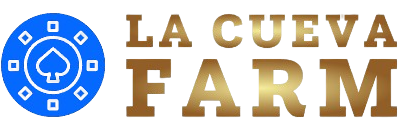Introduction
Emulating PlayStation 3 games on a PC has become an exciting endeavor for gamers who want to relive classic titles without needing the original console. The PS3 was known for its unique architecture and exclusive games, making it a beloved platform for many. However, as technology has advanced, the ability to emulate PS3 games on a PC has become a reality. This blog post will explore how to make PS3 games work on your PC, detailing the necessary tools, setup processes, and considerations to ensure a smooth gaming experience.
Understanding The Basics Of PS3 Emulation
To start, it’s important to understand what emulation is and how it applies to the PS3. Emulation allows one system (in this case, a PC) to mimic the functions of another system (the PS3). This means that by using the right software, you can play PS3 games on your computer. The most prominent PS3 emulator currently available is RPCS3, which is an open-source project designed specifically for this purpose. Emulators like RPCS3 are programmed to replicate the hardware and software environment of the PS3, allowing users to run PS3 games smoothly on their PCs.

System Requirements For RPCS3
Before diving into the installation process, it’s essential to check if your PC meets the system requirements for RPCS3. While RPCS3 has relatively modest requirements compared to high-end gaming PCs, it still needs a decent setup to ensure optimal performance. A compatible CPU is crucial; ideally, you should have a processor with at least four cores and support for either Intel’s AVX or AMD’s equivalent. For the best experience, a more powerful CPU will yield better results, especially with more demanding games.
In addition to the CPU, a compatible GPU is also necessary. Most modern graphics cards will suffice, but having a dedicated GPU from NVIDIA or AMD can significantly enhance performance. It’s advisable to have a minimum of 4 GB of RAM, although more is better. Furthermore, ensure you have enough storage space for the games you wish to install, as PS3 games can vary in size.
Downloading And Installing RPCS3
Once you’ve verified that your PC meets the requirements, the next step is to download and install the RPCS3 emulator. Start by visiting the official RPCS3 website, where you can find the latest version of the emulator. The download is typically a compressed file, so once it is downloaded, you will need to extract it to a location on your hard drive.
After extraction, navigate to the RPCS3 folder and launch the emulator by double-clicking the RPCS3.exe file. The first time you run RPCS3, it may prompt you to install additional software components, such as the Microsoft Visual C++ Redistributable and the latest version of the Windows SDK. Follow the on-screen instructions to complete these installations, ensuring that your system is fully equipped to run the emulator.
Configuring RPCS3 For Optimal Performance
After installation, you’ll want to configure RPCS3 for the best performance. Open the emulator and head to the configuration settings. Here, you can adjust various settings that can impact performance, including CPU and GPU options. It’s crucial to set your CPU to the “PPU” and “SPU” decoders to “Recompiler” for enhanced performance.
In the GPU settings, you can select the renderer. It’s generally recommended to use Vulkan if your graphics card supports it, as this API offers better performance and compatibility with most PS3 games. “Write Color Buffers” in the GPU settings, as this can help with rendering issues in certain games.
Also, consider adjusting the resolution settings to match your monitor’s capabilities. While higher resolutions can improve graphics quality, they may also increase the demand on your system. Start with a resolution that balances quality and performance, and you can adjust it later based on how well games run.
Obtaining PS3 Game Files
To play PS3 games on RPCS3, you’ll need to acquire game files, often referred to as ROMs or ISOs. It’s essential to note that downloading PS3 game files from unofficial sources can be illegal and violate copyright laws. The best way to obtain these files is to create backups from your own PS3 games using a compatible software application.
To do this, you’ll need a PlayStation 3 console with custom firmware installed. This custom firmware allows you to extract game files from your physical discs. Alternatively, if you have a PS3 that has already been modded, you can use software like Multiman to create backups of your games directly to an external hard drive or USB storage.
Once you have the game files, you can transfer them to your PC. Ensure that the files are in a format compatible with RPCS3, typically as .ISO or .PKG files. After transferring the files, you are ready to load them into the emulator.
Adding Games To RPCS3
To start playing PS3 games on RPCS3, you need to add your game files to the emulator. Launch RPCS3 and click on “File” in the menu bar, then select “Add Games.” Navigate to the folder where you stored your game files and select it. RPCS3 will scan the folder and add any compatible game titles to your library.
Once the games are loaded, you will see them displayed on the RPCS3 interface. You can now select a game and start playing. The first time you launch a game, RPCS3 may need to perform additional setup processes, such as generating configuration files. Allow the emulator to complete these tasks, as they are essential for the smooth operation of the games.
Troubleshooting Common Issues
As with any emulator, you may encounter various issues while trying to run PS3 games on RPCS3. One of the most common problems is performance-related issues, such as lag or stuttering. If you experience these issues, consider lowering the resolution settings or adjusting the graphics settings within RPCS3.

Another common issue is compatibility. Not all PS3 games run perfectly on RPCS3, so it’s advisable to check the RPCS3 compatibility list available on their official website. This list provides detailed information about which games work well with the emulator and which ones may have issues or be unplayable.
If a game fails to launch, ensure that you have the correct firmware installed in RPCS3. The emulator requires the PS3 firmware, which you can download from the official PlayStation website. Follow the instructions to install the firmware within RPCS3 to ensure it can recognize and run your games properly.
Enhancing Your Gaming Experience
To further enhance your gaming experience while playing PS3 games on PC, consider exploring additional features that RPCS3 offers. The emulator supports a variety of graphics enhancements, allowing you to enjoy higher resolutions and better textures than the original console could provide. This means you can experience your favorite PS3 titles with improved visual fidelity.
RPCS3 supports various controller configurations. If you prefer using a game controller, you can connect a compatible controller via USB or Bluetooth and configure it within the emulator’s settings. Customizing your control scheme can make gameplay more comfortable and enjoyable.
Moreover, many gamers opt to use shaders and graphical enhancements to further improve the look of their games. These can be added within the emulator’s graphics settings. Experiment with different shaders to find the combination that works best for your preferred games.
Community Support And Resources
The RPCS3 community is vibrant and supportive, offering a wealth of resources for users looking to make the most of their PS3 emulation experience. Forums and online communities dedicated to RPCS3 provide a platform for users to share tips, tricks, and troubleshooting advice. Engaging with these communities can help you overcome challenges you may face and discover new ways to enhance your gaming experience.
YouTube and Twitch are excellent platforms to find gameplay videos, tutorials, and guides related to RPCS3. Many experienced users share their insights on optimizing settings and troubleshooting common issues, providing valuable information for newcomers.
As you explore your options for playing PS3 games on PC, consider following social media accounts related to RPCS3 for updates on new features, game compatibility, and community events. Staying informed about the latest developments can help you make the most of your emulation experience.
Legal Considerations
It’s crucial to address the legal aspects of emulation and game file acquisition. While emulators like RPCS3 are legal, downloading ROMs or ISOs of games that you do not own is considered piracy and is illegal in many jurisdictions. To stay on the right side of the law, ensure that you only create backups of games that you have purchased legally.
When using custom firmware on your PS3 to extract game files, be aware that modifying your console can void warranties and may have legal implications, depending on your location. Always research the legal ramifications of using emulation and custom firmware before proceeding.

Conclusion
Making PS3 games work on your PC is a rewarding endeavor that allows you to enjoy classic titles without the need for a physical console. By utilizing the RPCS3 emulator, you can access a broad library of PS3 games and experience them with improved graphics and performance on your PC. The process involves several steps, including ensuring your PC meets the necessary requirements, downloading and installing the emulator, obtaining game files legally, and configuring the emulator for optimal performance.
While challenges may arise, the support of the RPCS3 community and the availability of online resources can help you navigate any issues you encounter. By adhering to legal guidelines and using best practices for emulation, you can enjoy a seamless gaming experience that allows you to relive your favorite PS3 titles. With each step of the process, you’ll find that playing PS3 games on your PC opens up a world of gaming nostalgia and excitement, making it a worthwhile pursuit for any gaming enthusiast.