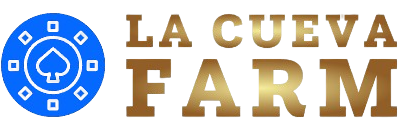Introduction
In the modern gaming world, PCs are considered one of the most versatile platforms for playing games. They offer a wide range of experiences, from ultra-high-definition graphics to highly detailed and immersive game worlds. But what if you want to take that experience beyond your computer screen and play on a larger, more immersive display like your TV? Playing PC games on a TV offers an exciting new way to experience your favorite titles, especially if you want to enjoy games with friends or family in a more relaxed, comfortable setting.
However, the process of setting up your PC to play games on your TV can be a little confusing for beginners. There are several methods and setups you can use, each with its own set of advantages and challenges. In this article, we’ll walk you through how to play PC games on a TV, whether you’re using a wired or wireless connection, as well as some tips for optimizing your gaming experience. Additionally, we will explore how to play old PC games on your TV, which can be a great way to revisit classic titles.
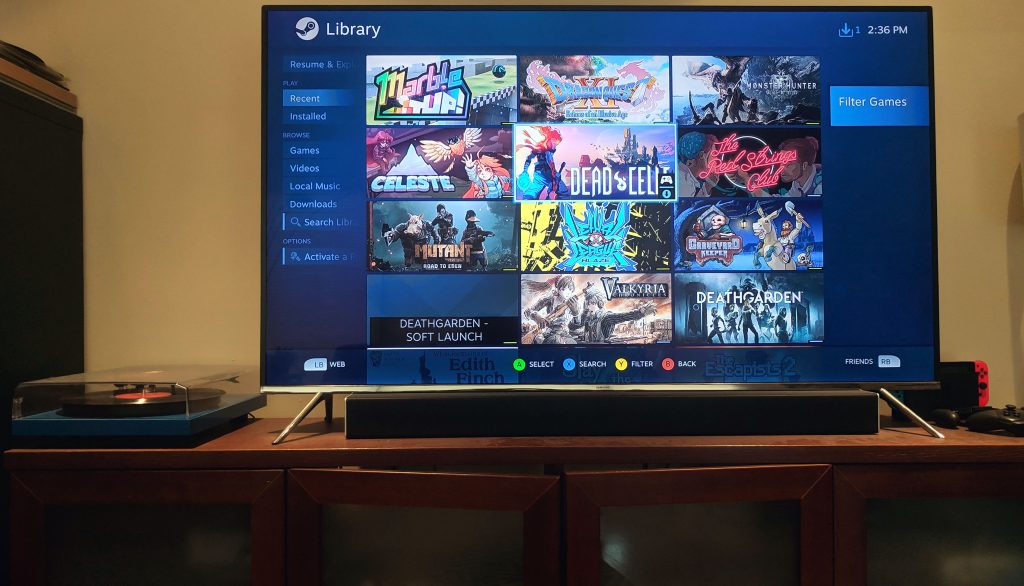
Connecting Your PC To Your TV
The most straightforward way to play PC games on a TV is by physically connecting your computer to your television. This typically involves using either an HDMI cable or, in some cases, a DisplayPort to HDMI adapter. HDMI cables are ideal for this purpose because they support both high-definition video and audio transmission, meaning you’ll only need one cable to connect your PC to your TV.
To begin, ensure that your TV has an HDMI input. Most modern TVs support HDMI, but older models may require you to use a VGA to HDMI adapter. Once you’ve confirmed that your TV supports HDMI, connect one end of the HDMI cable to your computer’s HDMI port (or use the DisplayPort to HDMI adapter if needed) and the other end to the TV. Once connected, power on both the PC and TV, and select the HDMI input on your TV’s settings to begin the setup.
After connecting your PC to your TV, you’ll likely need to adjust the screen resolution for optimal display. PC monitors typically run at higher resolutions than most TVs, so you may need to set your computer to output a resolution that matches your TV’s specifications (usually 1080p or 4K). Right-click on your desktop, select “Display Settings,” and adjust the resolution accordingly. This will ensure that the games you play on the TV look crisp and clear.
Using Wireless Connections To Play PC Games On A TV
If you prefer not to deal with cables, there are several wireless options for connecting your PC to your TV. One popular method is using a device like Google Chromecast or Apple TV. These devices allow you to cast your computer’s display to your television wirelessly, making it possible to play PC games on a TV without being tethered by wires.
To use this method, you’ll need to install the necessary software on your PC. For Chromecast, you can use the Google Chrome browser’s built-in casting feature to mirror your screen. Apple TV works similarly, where you can use AirPlay to wirelessly send content from your PC to the TV. It’s important to note that wireless connections may introduce some latency, so while this is a great solution for casual gaming, it may not be ideal for fast-paced, high-performance games where every millisecond counts.
Another wireless option for playing PC games on your TV is using Steam’s “In-Home Streaming” feature. If you’re a Steam user, this feature allows you to stream games from your PC to another device on the same network, including smart TVs, streaming boxes, or other computers. The experience is similar to using Chromecast or Apple TV but optimized for gaming. You’ll need to have the Steam client installed on both your PC and the receiving device, and both devices must be on the same Wi-Fi network. This method is particularly beneficial for those who want to play their PC games from the comfort of their couch, without dealing with cables.

Optimizing Your Setup For Playing PC Games On TV
When setting up to play PC games on a TV, several factors can influence your experience. One of the most critical aspects to consider is input latency. Latency refers to the delay between pressing a button on your controller and seeing the corresponding action on your TV screen. High latency can be frustrating, especially for fast-paced games. To minimize this, it’s important to use a wired connection wherever possible, as wireless connections tend to introduce more delay.
If you’re using a wireless connection, consider upgrading your router to one with faster speeds and lower latency to improve the experience. Additionally, ensure that your PC and TV are both connected to the same Wi-Fi network to avoid potential connection issues. Another consideration is the type of controller you’ll use. While you can use a keyboard and mouse to play PC games on your TV, many players prefer using a game controller for a more console-like experience. Many modern PC games support Xbox and PlayStation controllers, which can be connected to your PC via Bluetooth or USB.
For older PC games, the experience can sometimes be a little different. Many classic titles weren’t designed with modern TV displays in mind, so you may need to tweak some settings to get the best picture quality. You might also encounter compatibility issues when trying to play old PC games on newer hardware. If you’re wondering how to play old PC games on a TV, consider using an emulator or setting up compatibility mode on your computer to ensure the game runs smoothly.
How To Play Old PC Games On A TV
Playing older PC games on modern setups can sometimes be tricky, but it’s definitely possible with a little effort. If you’re trying to play old PC games on a TV, the first step is ensuring that the game is compatible with your current operating system. Many old games were designed for Windows XP or even earlier versions of Windows, which can cause compatibility issues on newer PCs. However, most of these games can still be played using compatibility modes.
To set up compatibility mode, right-click on the game’s executable file, select “Properties,” and go to the “Compatibility” tab. From there, you can choose to run the game in compatibility mode for an older version of Windows. This should help the game run more smoothly on your PC. Another option for playing older games is to use an emulator. There are various emulators available that can mimic the old hardware and software environments needed to run vintage games. These emulators can make it easier to play old PC games on your TV while ensuring the best possible performance.
In some cases, you may also want to look for updated versions or remastered editions of old games. Many classic games have been re-released with updated graphics and compatibility for modern systems. These remasters can be an excellent option if you’re looking to play old PC games on a TV without worrying about compatibility issues or performance concerns.

Using Streaming Services To Play PC Games On A TV
In addition to direct connections and wireless methods, there are several streaming services that allow you to play PC games on a TV. Services like NVIDIA GeForce NOW, Xbox Cloud Gaming, and Google Stadia provide access to a library of PC games, which you can stream directly to your TV using either a compatible streaming device or app. These services work similarly to streaming movies or TV shows, where the game is run on a remote server, and the video and input are transmitted to your TV over the internet.
Using these services to play PC games on a TV eliminates the need for a powerful gaming PC in your home, as the games are hosted and processed remotely. You only need a stable internet connection to stream the game to your TV. For those looking to play old PC games, streaming services can also provide access to a selection of vintage titles. However, availability will vary depending on the platform and the games they offer.
Conclusion
There are several ways to play PC games on a TV, ranging from wired HDMI connections to wireless streaming options. Whether you’re using a cable or going the wireless route, the key to an optimal gaming experience is making sure your PC and TV are properly set up.
Additionally, playing old PC games on a TV is entirely possible, but it may require some extra steps, such as adjusting compatibility settings or using emulators. With the right setup and a little preparation, you can enjoy your favorite games on the big screen, including how to play old PC games. Whether you’re a fan of modern titles or nostalgic for classic games, playing on a TV offers an immersive and enjoyable gaming experience.